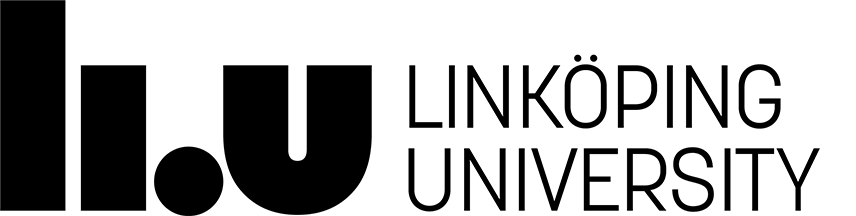OpenCV Installation Windows
Cmake
Cmake is a cross-platform, open-source build system.
Download and install the latest stable binary version:
http://www.cmake.org/files/v2.8/cmake-2.8.8-win32-x86.exe
JRE
Java run time environment is needed for Eclipse to work.
Download and install it:
http://www.oracle.com/technetwork/java/javase/downloads/jre7-downloads-1637588.html
Eclipse
Download Eclipse IDE for C/C++ Developers:
http://www.eclipse.org/downloads/packages/eclipse-ide-cc-developers/junor
Installation instructions:
http://wiki.eclipse.org/Eclipse/Installation
Doxygen (optional)
Follow these instructions to install Doxygen for use in Eclipse
http://code.google.com/p/tonatiuh/wiki/InstallingDoxygenForWindows
Python
Download and install the scientific-oriented Python Distribution Python(x,y):
http://ftp.ntua.gr/pub/devel/pythonxy/Python(x,y)-2.7.2.3.exe
This distribution contains the MinGW compiler toolchain, which will be used by Cmake and Eclipse.
Download and install the OpenCV plugin update as well:
http://pythonxy.googlecode.com/files/OpenCV-2.4.2_py27.exe
TBB (Optional)
Intel © Threading Building Blocks ( TBB ) download the source files:
http://threadingbuildingblocks.org/uploads/77/187/4.0%20update%205/tbb40_20120613oss_src.tgz
Extract it inside a directory likeC:\TBB\tbb40_20120613oss
Open a shell ( Start -> type 'cmd' in the Search programs and files field )
Navigate to the top-level directory of the TBB library, and build it:
make compiler=gcc arch=ia32
Add a system environment variable TBBDIR : C:\TBB\tbb40_20120613oss
Add %TBBDIR%\build\windows_ia32_gcc_mingw4.5.2_release to the system PATH
Eigen (Optional)
Eigen is a C++ template library for linear algebra.
http://bitbucket.org/eigen/eigen/get/3.1.1.zip
Extract it into a directory like C:\Eigen\eigen-eigen-43d9075b23ef
No need to build anything.
Qt (Optional)
Download the Qt library source:
http://releases.qt-project.org/qt4/source/qt-everywhere-opensource-src-4.8.2.zip
Extract it into a directory like C:\Qt
Open a shell, cd to the directory containing the extracted Qt files and enter the following command:
configure.exe -release -no-webkit -no-phonon -no-phonon-backend -no-script -no-scripttools
-no-qt3support -no-multimedia -no-ltcg
This will take around 10 minutes. Then enter the next command that will take a lot longer (can easily take even more than a full hour):
make
Create a system environment variable QTDIR : C:\Qt\qt-everywhere-opensource-src-4.8.2
Add %QTDIR%\bin at the front of the system PATH.
MikTeX (Optional)
MikTeX is needed for building the documentation.
OpenCV
Download OpenCV:
http://sourceforge.net/projects/opencvlibrary/files/latest/download
Extract it into a directory like C:\OpenCV\OpenCV-2.4.2
Start the Cmake GUI (cmake-gui) and select the directory for the source files of the OpenCV library (C:/OpenCV/opencv-2.4.2) and specify a directory where you will build the binary files (C:/OpenCV/opencv-build)
Press the Configure button to specify the compiler (and IDE) you want to use, choose:
Eclipse CDT4 - MinGW Makefiles
Click the Configure button. Check that EIGEN_INCLUDE_PATH, CMAKE_SH has correct paths, and that WITH_CUBLAS, WITH_CUDA, WITH_CUFFT, WITH_OPENEXR are unselected.
Check that ENABLE_SOLUTION_FOLDERS, WITH_QT and WITH_TBB are selected.
Click the Configure button again, and then (when all entries are ok) click the Generate button.
Build OpenCV
Start the Eclipse IDE, and load the generated eclips project:
File -> import -> General -> Existing projects into workspace
Select root directory: C:\OpenCV\opencv-build
Open the workbench, and click on the OpenCV-Release@opencv-build in the Project Explorer
Start the build: Project -> Build Project
Now all binaries and dll's should be available in C:\OpenCV\opencv-build\bin
Install: Project -> Make Target -> Build ... and select ':install' in the list (at the bottom)
Click the Build button.
Create a system environment variable OPENCV_DIR : C:\OpenCV\opencv-build\install
Add %OPENCV_DIR%\bin to the system PATH.
Now check that the installation works: start the contours.exe example program.
Last updated: 2014-03-18
 LiU startsida
LiU startsida